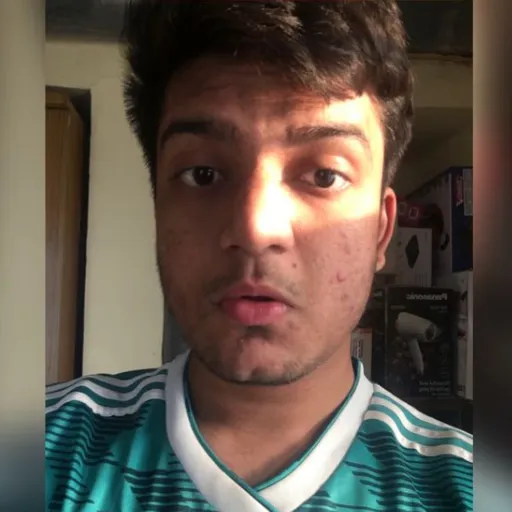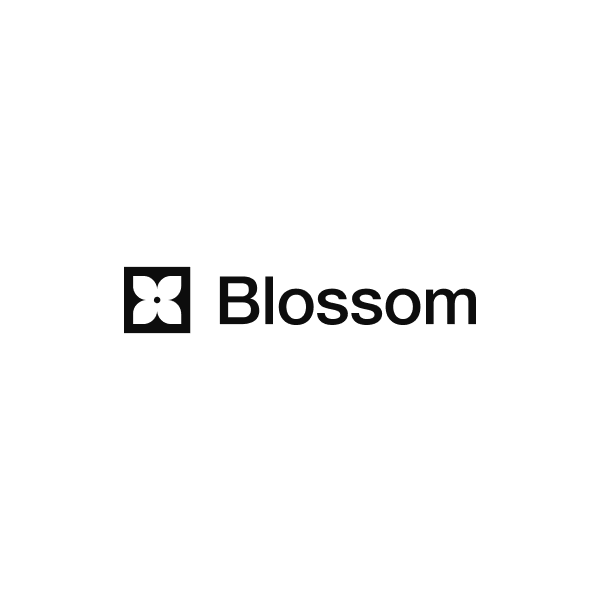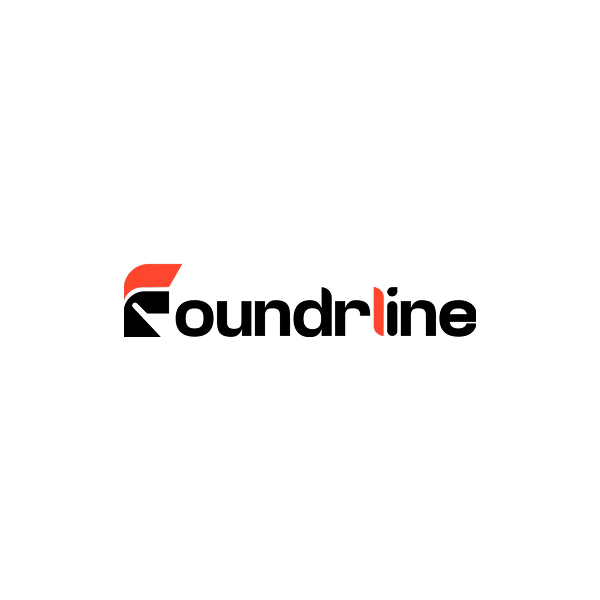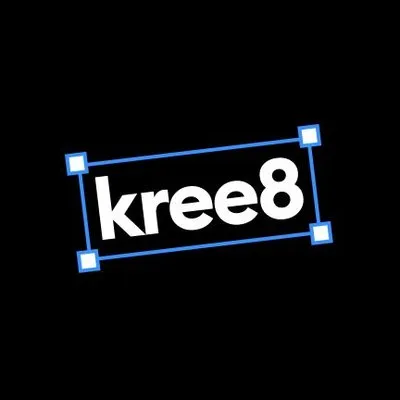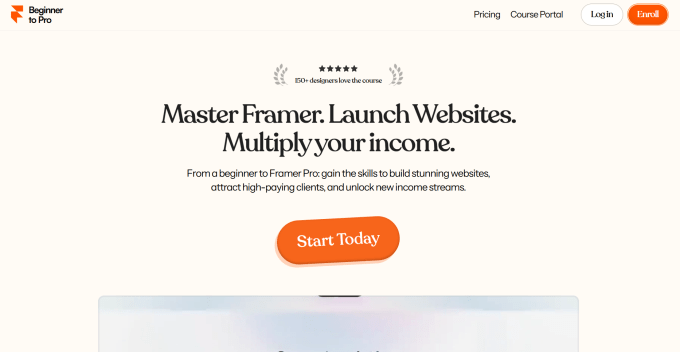How to Use
How to Use
Step-by-step guides, FAQs, and resources to copy, paste, edit, and customize Components, Sections, and Templates in Framer from figma2framer.com.
How to Use
Components
Copy Components, paste into Framer, customize or unlock advanced editing.
Components
Copy Components, paste into Framer, customize or unlock advanced editing.
Components
Copy Components, paste into Framer, customize or unlock advanced editing.
Sections
Import full Sections, adjust responsive variants, connect to CMS, or unlink for flexibility.
Sections
Import full Sections, adjust responsive variants, connect to CMS, or unlink for flexibility.
Sections
Import full Sections, adjust responsive variants, connect to CMS, or unlink for flexibility.
Pages and Templates
Remix Templates or Pages, and quickly customize layouts for Framer.
Pages and Templates
Remix Templates or Pages, and quickly customize layouts for Framer.
Pages and Templates
Remix Templates or Pages, and quickly customize layouts for Framer.
Starter Sections and Starter Templates
Kickstart designs with unstyled layouts—flexible blocks ready for any project direction.
Starter Sections and Starter Templates
Kickstart designs with unstyled layouts—flexible blocks ready for any project direction.
Starter Sections and Starter Templates
Kickstart designs with unstyled layouts—flexible blocks ready for any project direction.
FAQs
Components
FAQs about adding, customizing, updating, and unlinking Components in Framer.
Components
FAQs about adding, customizing, updating, and unlinking Components in Framer.
Components
FAQs about adding, customizing, updating, and unlinking Components in Framer.
Sections
Common questions on copying, customizing, responsiveness, and CMS-linked Sections.
Sections
Common questions on copying, customizing, responsiveness, and CMS-linked Sections.
Sections
Common questions on copying, customizing, responsiveness, and CMS-linked Sections.
Pages and Templates
Answers about remixing, duplicating, customizing, and updating Pages and Templates.
Pages and Templates
Answers about remixing, duplicating, customizing, and updating Pages and Templates.
Pages and Templates
Answers about remixing, duplicating, customizing, and updating Pages and Templates.
Starter Sections and Starter Templates
FAQs on Starter layouts, customizing basics, and turning them into styled designs.
Starter Sections and Starter Templates
FAQs on Starter layouts, customizing basics, and turning them into styled designs.
Starter Sections and Starter Templates
FAQs on Starter layouts, customizing basics, and turning them into styled designs.
Need Extra Help?
If you're new to Framer or want to go deeper:
Learn Framer:
Step-by-step Framer lessons and guides.
Framer updates, video tutorials and walkthroughs.
Ask questions, Framer Team/Developers will answer your question.
Hire a Framer Expert:
Courses & Resources:
If something isn't working as expected (like a broken Component), email support@figma2framer.com.
Need Extra Help?
If you're new to Framer or want to go deeper:
Learn Framer:
Step-by-step Framer lessons and guides.
Framer updates, video tutorials and walkthroughs.
Ask questions, Framer Team/Developers will answer your question.
Hire a Framer Expert:
Courses & Resources:
If something isn't working as expected (like a broken Component), email support@figma2framer.com.
Need Extra Help?
If you're new to Framer or want to go deeper:
Learn Framer:
Step-by-step Framer lessons and guides.
Framer updates, video tutorials and walkthroughs.
Ask questions, Framer Team/Developers will answer your question.
Hire a Framer Expert:
Courses & Resources:
If something isn't working as expected (like a broken Component), email support@figma2framer.com.
Lean Designs. Built Right. Made for Framer.
Resources
Framer
Pages
Lean Designs. Built Right. Made for Framer.
Resources
Framer
Pages
Lean Designs. Built Right. Made for Framer.
Resources
Framer
Pages
Lean Designs. Built Right. Made for Framer.
Resources
Framer
Pages